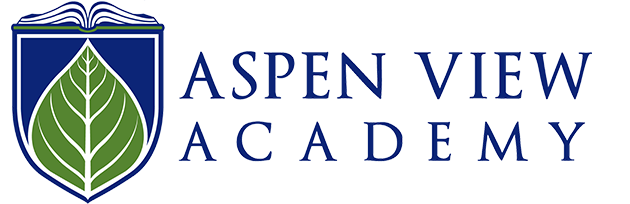Welcome to Aspen View Academy!
HOURS
DISMISSAL and CARPOOL INFORMATION
SCHOOL UNIFORMS
ABSENCE REPORTING
COMMUNICATIONS AT AVA
- Our Weekly Newsletter is sent out via email every Thursday during the school year. You can find back issues on our Newsletter page.
- The Aspen View website is the central hub for news, calendars, policies, teacher webpages, committee webpages and essential quicklinks for absence/attendance reporting, lunch, payments and volunteer management. Be sure to familiarize yourself with the website! The Quicklinks>Parent Quicklinks has all pages listed in alphabetical order.
- AVA has public Facebook and Instagram pages and post various announcements and pictures throughout the day.
- Teacher websites, newsletters and blogs ensure you stay abreast of all the happenings inside your student’s classroom. You can find your teacher's page by going to the Staff Directory.
NOTE:
LUNCH
PAYMENTS
- If your student is new to AVA (new enrollment or incoming Kindergarten) you MUST first add your student to your MySchoolBucks profile in order to see fees or register for events. In order to do this click the blue menu bar in the top right corner, choose My Students then Add. If you get an error that your student is not found, please try these steps using a desktop computer/laptop rather than your mobile device.
- The parameters of this system DO NOT allow us to extend enrollment deadlines for any event. You will need to pay special attention to registration deadlines sent to you by your student’s teacher/coach and complete your registrations before the close date.
- Due to this system being used by all of DCSD, you may see activities from some/all schools in our district. AVA events will begin with “AVA” in the title.
- We are finding that the website is more user friendly and strongly recommend that you use the website for all registrations rather than the MySchoolBucks mobile app.
If you are new to MySchoolBucks, please take a few minutes and set up your account. Just have your student’s birthday or student ID number handy and follow these simple steps:
- Click the www.myschoolbucks.com link
- Click the ‘sign up today!’ link
- Fill out the Sign Up Form to set up your profile *NOTE: your email address will be your user name
- Click ‘create account’
- Once profile is set up, now it is time to add students. Click the ‘continue to add a student’ link
- Fill out the ‘Add A Student’ Form *NOTE: you will need students birthdate OR student ID #
- Click the ‘find student’ button (If you get an error that your student is not found, please try these steps using a desktop computer/laptop rather than your mobile device)
- Click the ‘add student’ button
- You can then choose to click on, ‘add another student’ OR ‘finish’
SCHOOL SUPPLIES
INFINITE CAMPUS
- Click here for a quick guide on using Infinite Campus.
- New Parent information letter.
STUDENT TECHNOLOGY
http://docs.google.com
http://drive.google.com
http://classroom.google.com
Parents are able to access their students' Google Workspace for Education account at any time. Aspen View uses the same naming convention as DCSD for students: lastname, first initial, middle [email protected]. If you are unsure of your student's username, you can look in Infinite Campus and use the first part of the students' listed DCSD email and add on the @s.avak8.org. Middle School student passwords are always Ava+Student number. Elementary passwords vary by grade.
If you need help accessing your students' account, please email [email protected]
For more information about the technology, websites, and how to get help, please refer to the Technology page of the website.